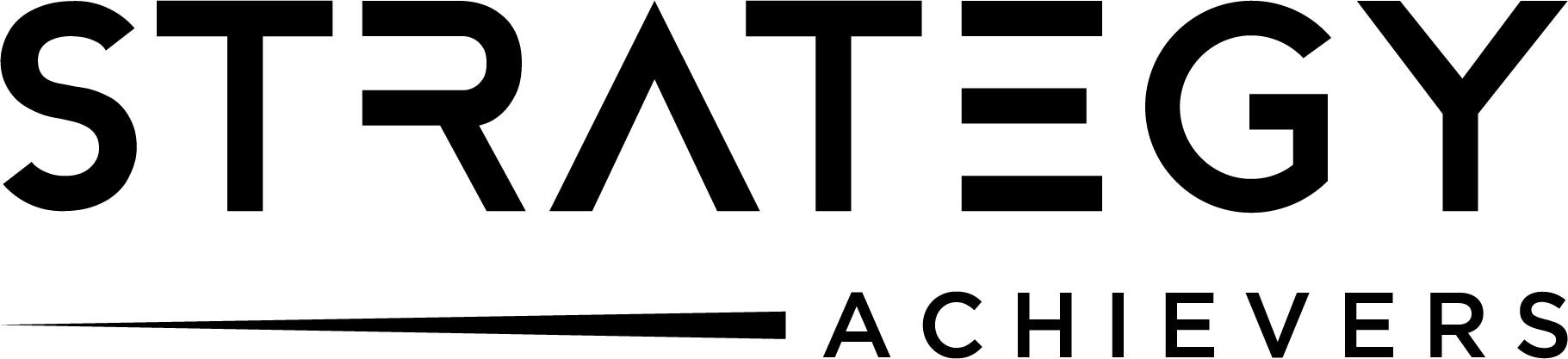OpenConnect for Windows
Secure VPN solution for enterprise and personal use with cross-platform compatibility
Understanding OpenConnect VPN
OpenConnect serves as a versatile SSL VPN client supporting various protocols including Cisco AnyConnect. It’s designed to establish secure encrypted connections across different networks while maintaining high performance.
The client stands out for its compatibility with Cisco AnyConnect VPN servers while remaining completely open-source. Its modular design allows for extensive customization and integration with various authentication methods.
Core Functionality & Advantages
Multi-Protocol Support
Compatible with multiple enterprise VPN protocols including AnyConnect and Pulse Secure
Cross-Platform Availability
Available for Windows, Linux, macOS, Android, and other platforms
Advanced Security
Provides military-grade encryption with support for two-factor authentication
Community-Driven Development
Benefits from continuous community improvements and security audits
Download OpenConnect
Available for all major platforms – completely free and open-source
Windows OS
Compatible with Windows 7 and newer
Linux Systems
Ubuntu/Debian .deb packages
macOS
macOS 10.15 and later
Installation Guide for Windows
Get Windows Package
Download the latest OpenConnect Windows installer from the official repository or trusted source. The installer is typically available as a standard .exe file for easy installation.
Run Installation
Run the installation file and grant necessary permissions when prompted by UAC. The installation process typically takes 2-3 minutes on modern Windows systems.
Setup Server Details
Configure the client by entering your organization’s VPN server address and credentials. Set up authentication credentials, certificates, or token-based login as per your network requirements.
Connect to VPN
Select your configured connection profile and click connect to establish the VPN tunnel. Confirm successful connection through status indicators and test network accessibility.
Troubleshooting Common Issues
Connection Failures
Check firewall settings and ensure required ports are open for VPN traffic. Validate that your user account has proper VPN access permissions.
SSL Issues
Ensure system clock is synchronized and certificates haven’t expired. Verify certificate chain completeness and proper installation in certificate store.
Important: Enterprise users should contact their network administrators for customized setup instructions. Some networks require additional security software or specific configuration tweaks.